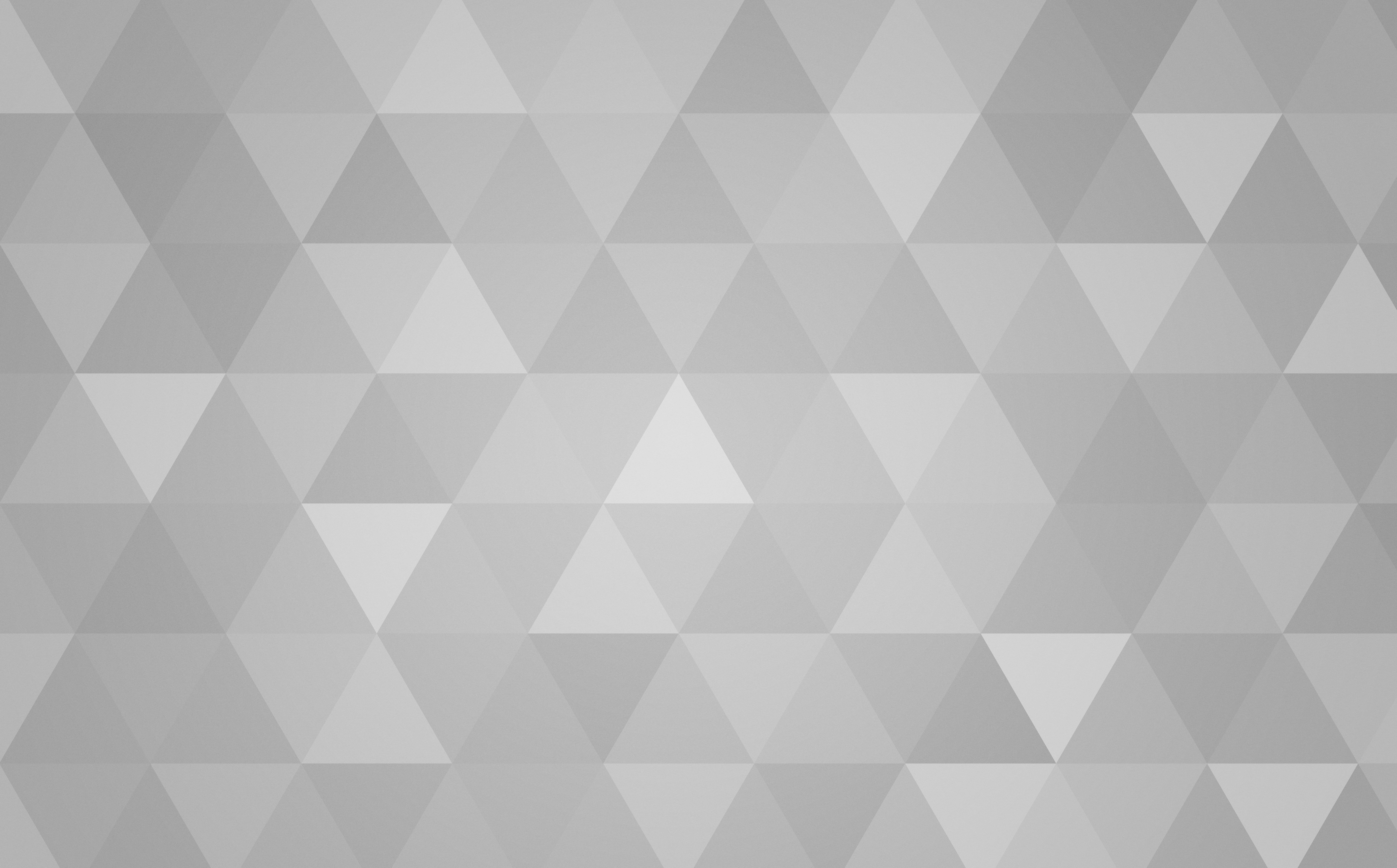
Fix a drifting mouse on a Toshiba Portege Z30
I recently purchased an aging Toshiba Portege Z30-A-189 for a bargain price on an internet auction site.
The Portege is a lightweight ultra-portable laptop with good battery life and delightful ergonomics; I was lucky enough to use one a daily driver in a previous life, although it was much improved by pairing with an additional monitor.
However, this particular laptop suffers a common fault with the 'AccuPoint' joystick-style mouse controller located in the centre of the keyboard which causes the mouse pointer to drift uncontrollably rendering the laptop almost unusable. Furthermore, I prefer to use an external mouse or the trackpad rather than the joystick, so disabling the faulty device is the obvious fix.
Windows Software Fix
In Windows 10 or 11, the AccuPoint device can be disabled via the following method:
Start Menu | Control Panel | Mouse | Advanced tab | Advanced Feature Settings... Button | Device Select tab | Clear the 'Use AccuPoint' checkbox | OK
Ubuntu Linux 22.04 Software Fix
In Ubuntu Mate 22.04 the following method can be used (and might also apply to other Wayland, but not X-based, distributions):
sudo su -nano /etc/udev/rules.d/99-myfavoritetrackpoint.rules
then paste in:
# ALPS DualPoint Stick: Ignore as input device#https://askubuntu.com/questions/1195878/how-do-i-turn-off-the-trackpoint-within-waylandATTRS{name}=="*DualPoint Stick", ENV{ID_INPUT}="", ENV{ID_INPUT_MOUSE}="", ENV{ID_INPUT_POINTINGSTICK}=""
then save, and reboot.
Hardware Fix
Ifixit's guidance suggests permanently fixing the solution without reliance upon software workarounds by cutting the connections to the AccuPoint device near the keyboard connector. However, this was a little too permanent for my liking should I come across a replacement AccuPoint in the future.
Instead, I followed Ifixit's excellent disassembly guidance but rather than cutting the connector I instead applied a small piece of sticky tape to the end of the ribbon cable to prevent the AccuPoint device from making contact with the socket.
To be effective, the tape must be applied only to the smaller section of the ribbon cable assembly that contains fewer, thicker tracks, as this section serves the AccuPoint device. The wider section connects the keyboard and trackpad, so don't cover this section:

Use a very thin tape such as Sellotape rather than an electricians tape, and cut it to shape using sharp scissors or a craft knife.
This has the same effect as cutting the pointer connector cable, but is reversible by removing the tape. The procedure was easy to perform and took no longer than ten minutes.
Verification and Testing
To test the fix, I first booted the Portege from a stock Ubuntu Mate Linux 22.04 pendrive without any software fixes in place. I observed that the mouse pointer did not drift.
Next, I booted the Portege into Windows, re-enabled the AccuPoint device via the Control Panel method described above, and observed that the mouse pointer did not drift, and that the touchpad and its buttons worked as expected.